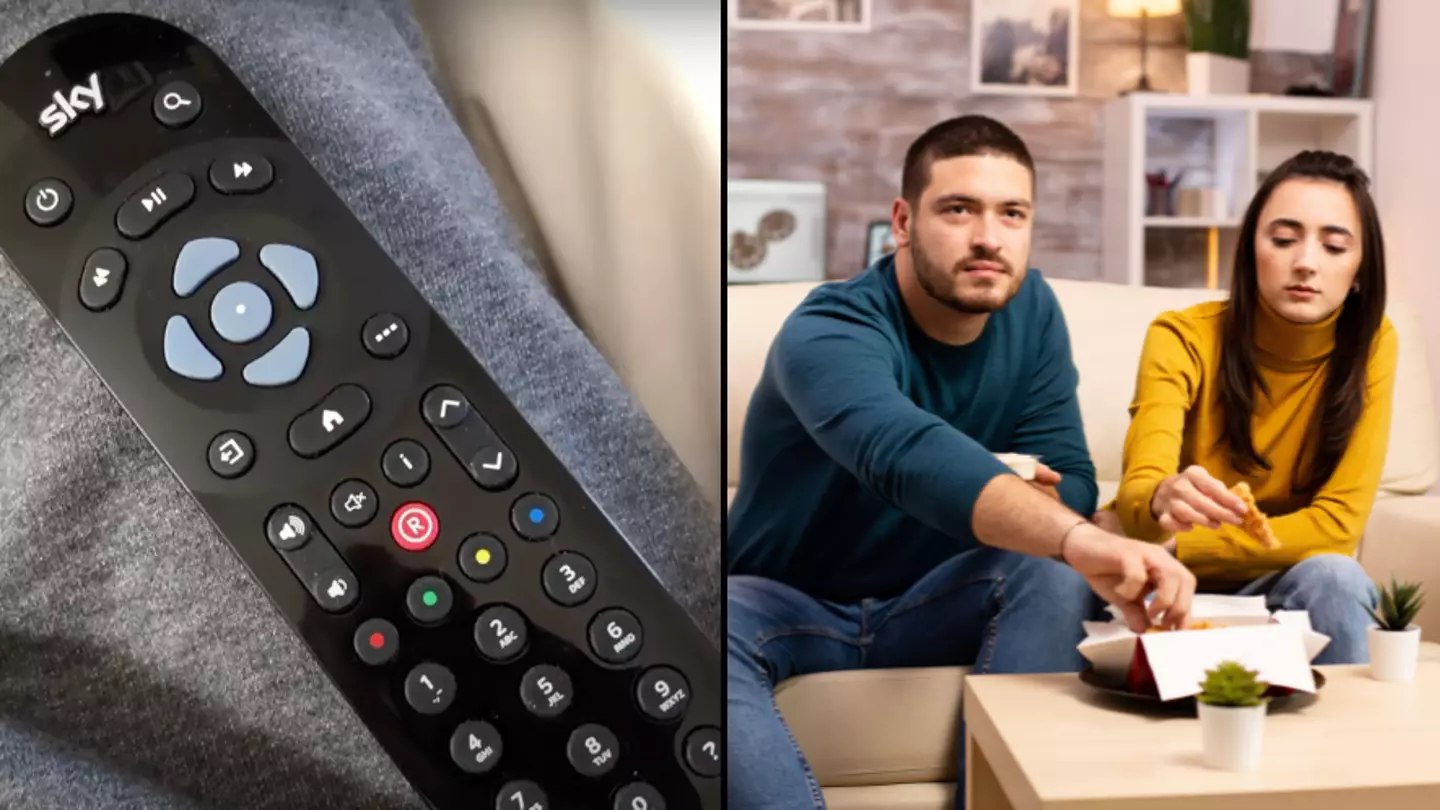
By now, we're all pretty much pros at binge-watching TV shows, putting away hours at a time to watch the next big thing, taking well timed bathroom breaks, fuelling up with only the best snacks.
But how efficient is your binge-watching ritual, really?
For example, are you making use of the special hidden button on your Sky Q TV remote when you're watching TV?
Oh, what's that? You're not sure what I'm referring to? Well, let me change your TV viewing experience forever.
Advert

Rather than scrolling along through different menus and TV guides to try and find the shows that you've recorded or saved to watch at a later date, the press of one single button will bring you directly to all of your favourite shows.
And no, it's not the home button.
You see, there's actually a hidden button on the top of your remote, right on the word 'Sky'.
If you press the 'Sky' button, you'll be brought straight to your recordings, so there'll be no time wasted when you're gunning to watch the season finale of White Lotus or House of the Dragon.
Advert
You'll find all of the TV shows and films you had downloaded to watch at a later date, ready to watch whenever you are.
Some Sky users only just realised this top tip after tech TikToker @wadesramsey pointed it out to them.
"Wow, feel embarrassed I didn’t know this," confessed one viewer in the comment section.
"I didn’t even realise it was a button," admitted a second.
"I just thought it was a badge on my remote how embarrassing thank you for that," commented a third.
Advert
And that's not the only tip that Wade has for Sky Q customers, either.
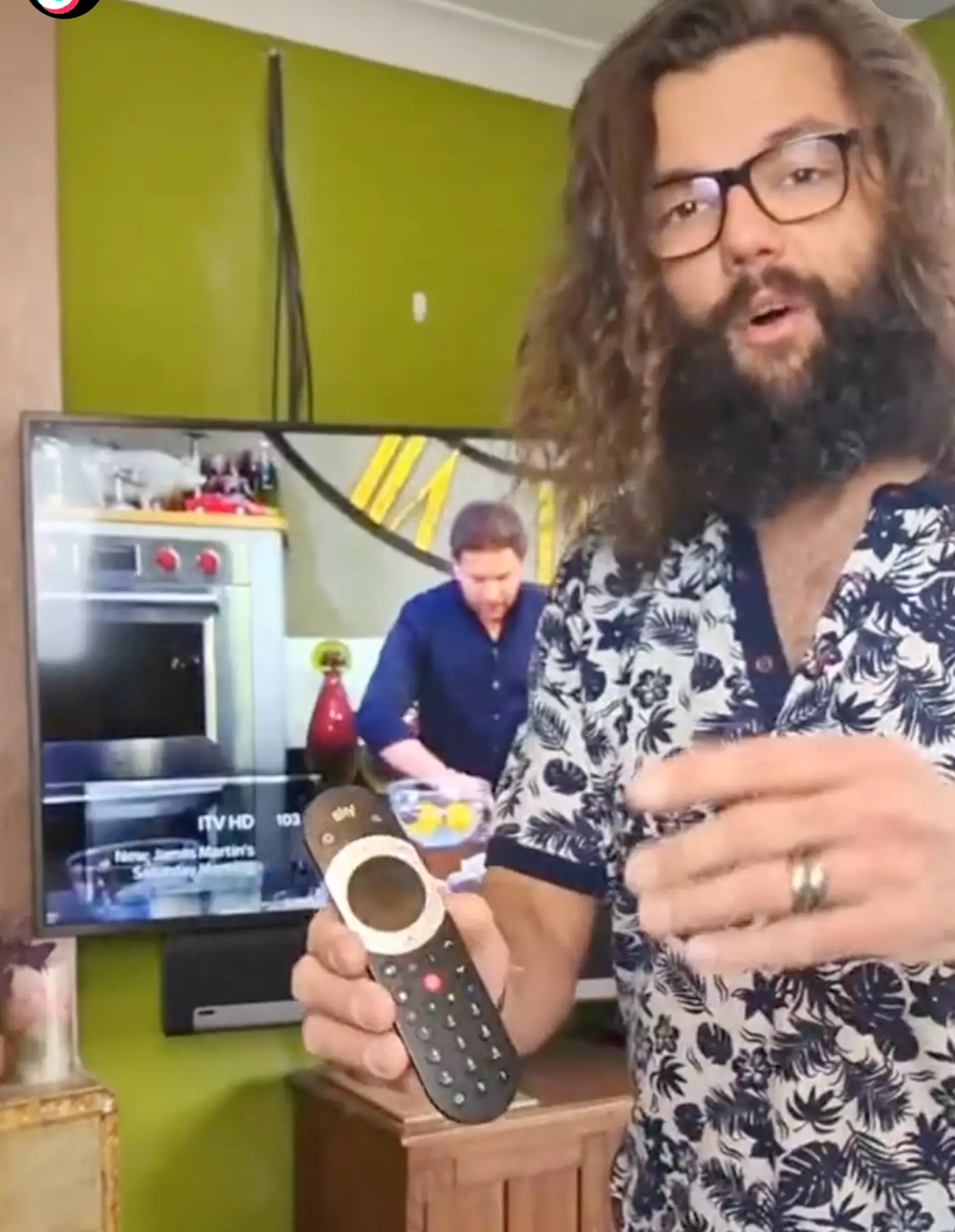
For example, if you had been watching a great TV show, but wanted to quickly flick over to the news, there's a super simple way to get back to your show in no time at all.
All you have to do is press the blue right arrow in the centre of your remote - or swipe right if you have the touch control remote - and your most recent channel will pop right up.
Then all you have to do is press the middle button to select the channel and you'll be back to your TV show before you know it!
Advert
And if you're sick of all the shows you've been binging but you can't be bothered to delete each individual title from your recordings list, then you just need to follow a few basic steps.
Step one is to press the 'Home' button on your remote and scroll down to 'Settings' on your screen
But before you click on 'Settings', type '001' into your remote control and you'll be met with even more options on your screen.
From there, scroll down to the new 'Reset' button that has just appeared beneath 'Settings', and scroll down to 'Reset Hardrive'.
Like a flash, all of your recordings will be gone for good - leaving you with plenty of room to fill it all up again with brand new shows and films.
Advert
The circle of life, eh?
Topics: Technology, TV and Film
