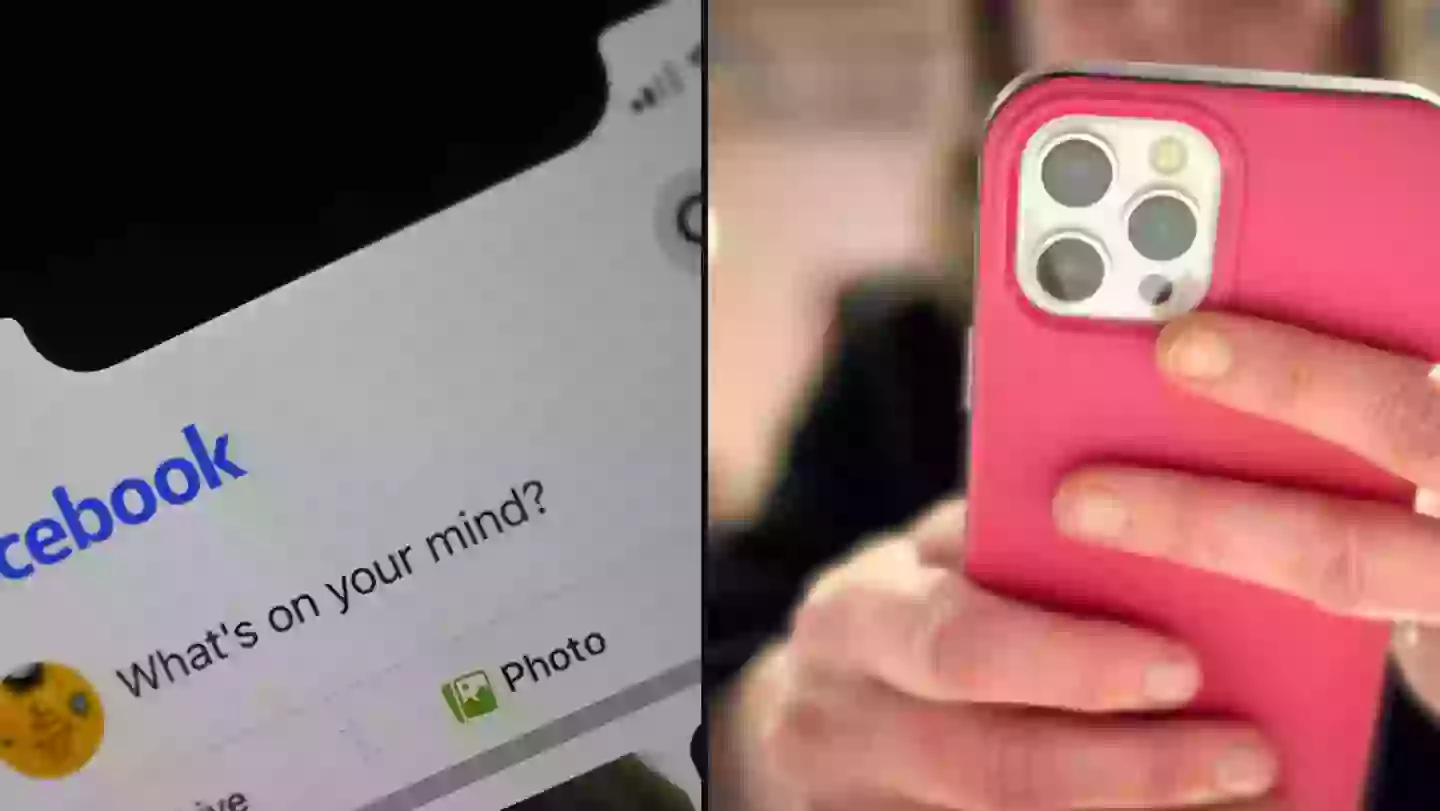
If you've been driven mad by that new chirping noise on Facebook, you're absolutely not alone.
You may have noticed the social media platform making a strange chirping sound as you scroll through the news feed recently.
People have been reporting hearing the sound on repeat as they browse Facebook - but what is it and how do we shut it up?
Advert

Some are reporting that the noise came with the most recent update, and has been created to keep the experience more interactive.
However, it's actually a technical issue.
Posting on X, Meta's Andy Stone wrote: "Hearing a chirping noise while scrolling through your Facebook Feed on your iPhone? It’s not you, it’s us!
"And it’s an unfortunate technical error that we're in the process of fixing."
Advert
Luckily, there's an easy way to turn it off in the meantime.
All you have to do is open the Facebook app on your phone and tap the three horizontal lines on the bottom right-hand corner.
This should open up the menu.
You'll then need to scroll to Settings & Privacy before tapping Settings.
Select Media and under Sounds turn the switch for In-App Sounds off.
Advert
Phew.
If you're a regular Facebook user, you might want to check your settings for a separate issue.
Advert
Last month, we told you how Facebook users are being warned to check their settings over a new pop-up which requests their ‘link history’.
It reads: “Easily get back to recent links you’ve visited with your Facebook browsing activity now saved in one place.”
According to Meta: "Link history is a list of websites you’ve visited on Facebook Mobile Browser in the last 30 days."
It notes that 'you can choose to turn link history on or off at any time'.
However, when link history is on, 'any links you’ve tapped inside of Facebook and visited in Facebook’s Mobile Browser will be saved here for 30 days'.
Advert
"Links visited in chats on Messenger are not saved to link history," the company adds.
"Keep in mind that when link history is on, we may use link history information from Facebook’s Mobile Browser to improve your ads across Meta technologies."

If you want to turn this link history off, all you need to do is follow these instructions.
First, tap any link inside the Facebook app to open Facebook’s Mobile Browser.
Then, tap the three dots in the bottom right, before selecting Go To Settings.
To turn the history on, click Allow link history, followed by Allow, but if you want to turn it off, you'll need to tap Allow link history, followed by Don't Allow.
LADbible has contacted Meta for comment.
Topics: Facebook, Technology, Hacks
