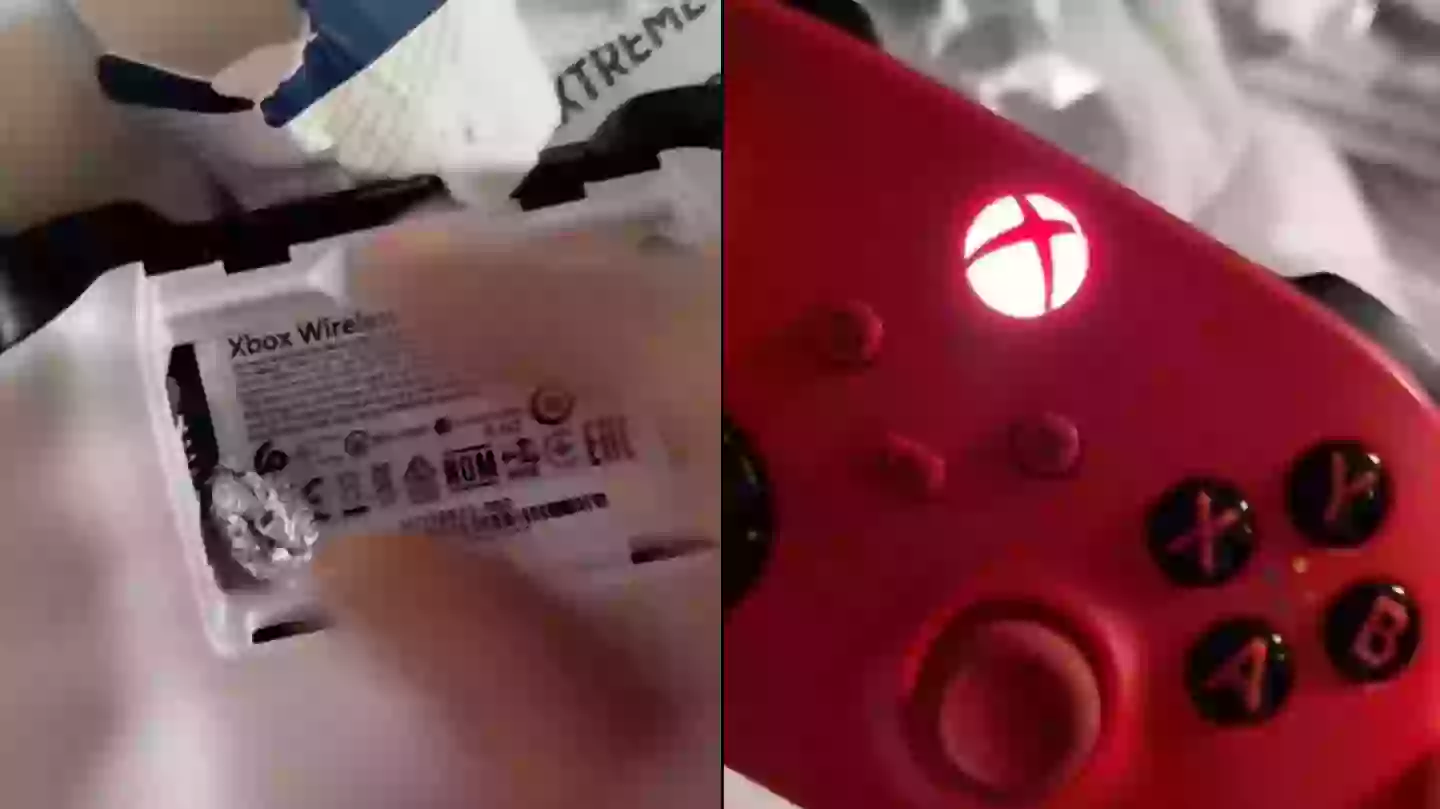
People are only just coming to terms with the AAA battery hack that might save you going the night without a working controller. Watch below:
I'm sure avid gamers can relate to that sinking feeling when you're deep into a pro clubs sesh and your controller battery dies, along with your soul.
Advert
Scrambling around the house looking for some AA batteries, and all that's left are the AAAs in your TV remote.
The shops are shut, everyone's in bed and your mates have gone on to win their divisions game without you.
So if you aren't able to buy a new pair in time, there is one short-term fix that people are only just realising exists.
With a controller that takes AA batteries, you can temporarily use AAAs instead - under one condition.
As shown in the clip above, you'll need a sheet of aluminium tin foil and if you wrap it around your AAA batteries, you can basically increase the length of the battery so it reaches the connector.
Advert

Since AAs and AAAs use the same amount of voltage, the new, longer battery matched with the foil, acts as a short term fix until you can get your hands on a fresh pair.
Just to reiterate, the hack will only last a couple hours at best and you're eventually going to need to replace them.
If you've a bit of spare cash, it's always worth investing in a rechargeable battery pack to avoid such anguish.
Also, many smart TV's have a compatible app that allows you to use your phone as a remote controller, so no need to worry about rushing to the shops.
Advert
Commenting on the news, one shocked viewer said: "This should be in journal of physics."
Another added: "Gamers been knew about this struggle."
Someone else revealed: "My Xbox controllers used to be stuffed w foil."
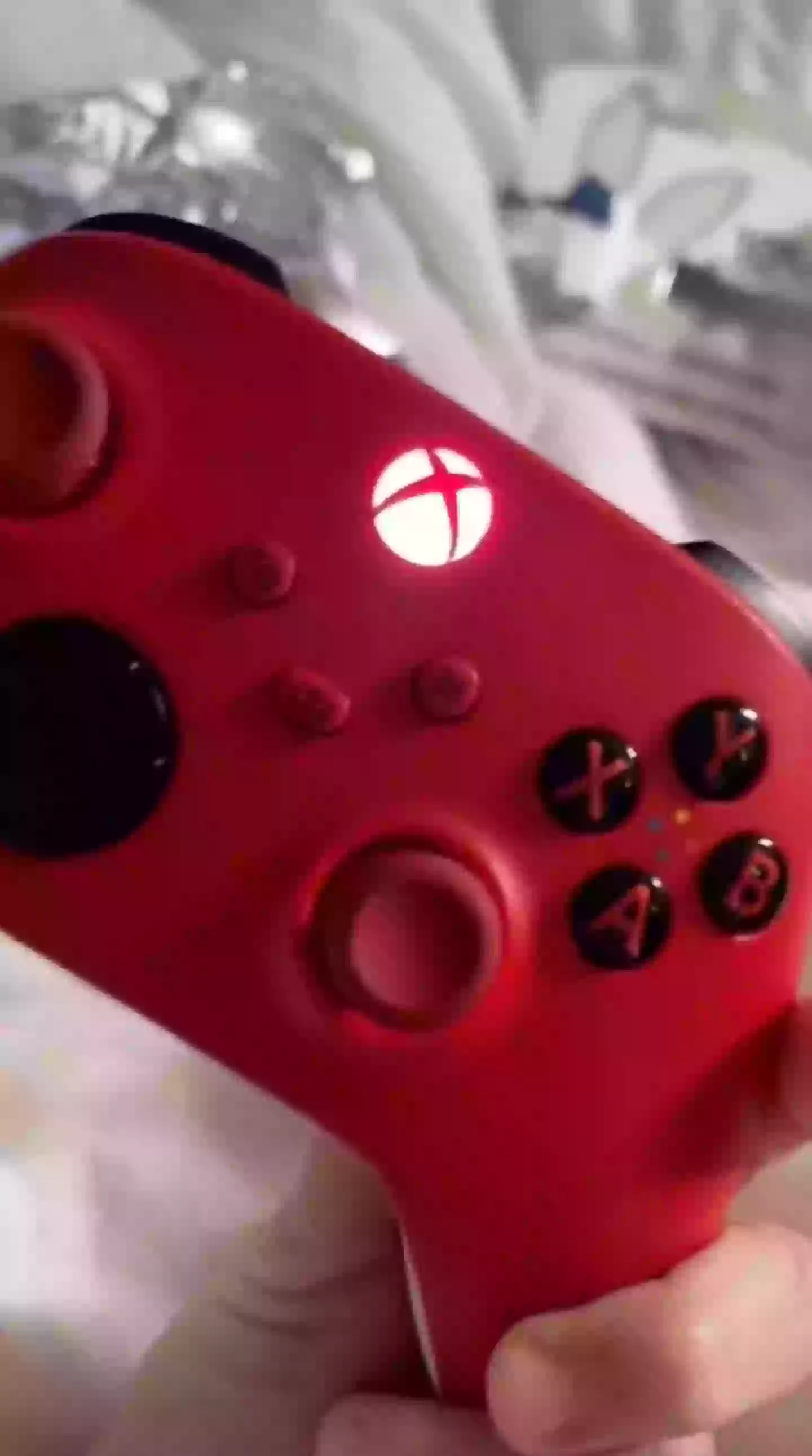
Well, perhaps the most important battery in our day-to-day lives is inside our phone and one tech whizz has shared a top hack for extending your charge.
Advert
TikToker @kaansanity has given a step by step explanation for getting the most out of your iPhone.
He says: "In General, turn off Background App Refresh. And in Motion, turn on Reduce Motion and turn off these two."
Motion can be found under the Accessibility option in Settings.
And by 'these two', he means to switch off the toggles next to Auto-Play Message Effects and Auto-Play Video Previews.
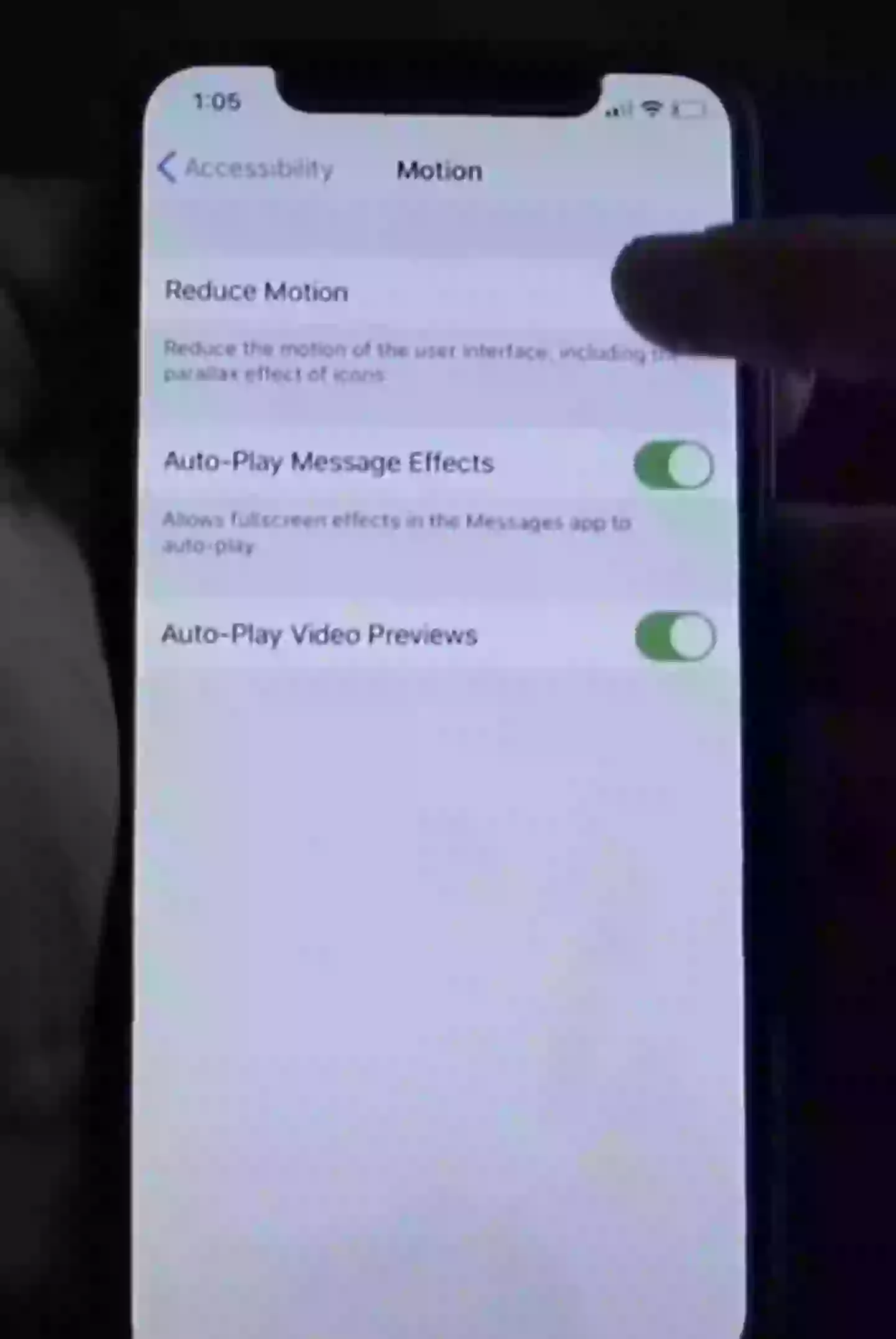
Advert
The next step is to go to System Services. To find this, you need to go to Settings, then Privacy and then click on Location Services.
You then need to scroll down all the way to the bottom until you see an option for System Services.
After that, turn off Location-based Apple Ads - if that option is there on your device - iPhone Analytics, Routing & Traffic and finally Improve Maps.
And that's that.
Topics: Technology, TikTok